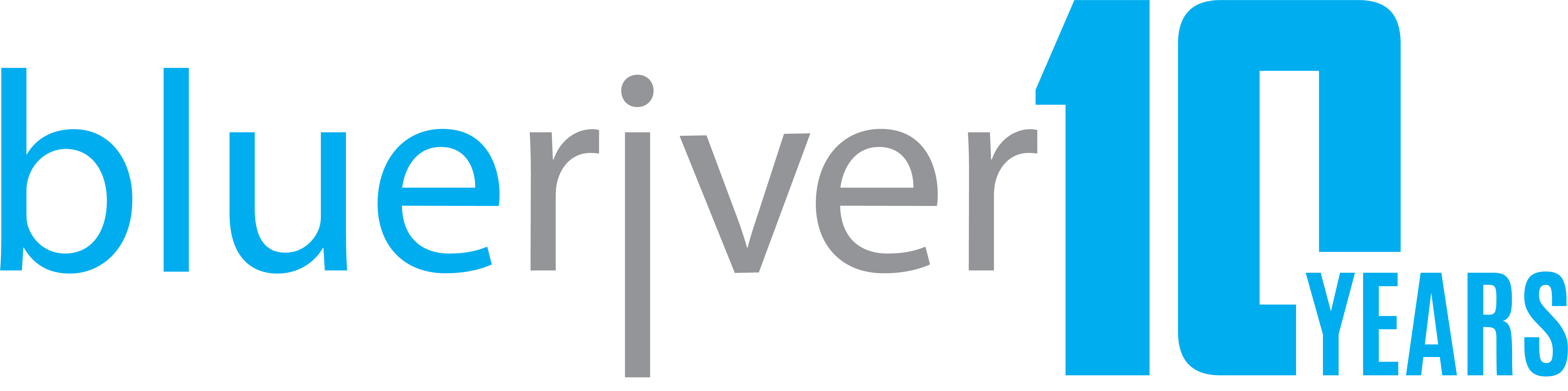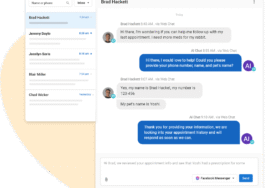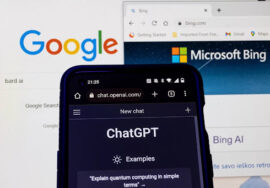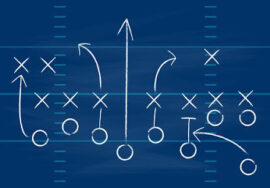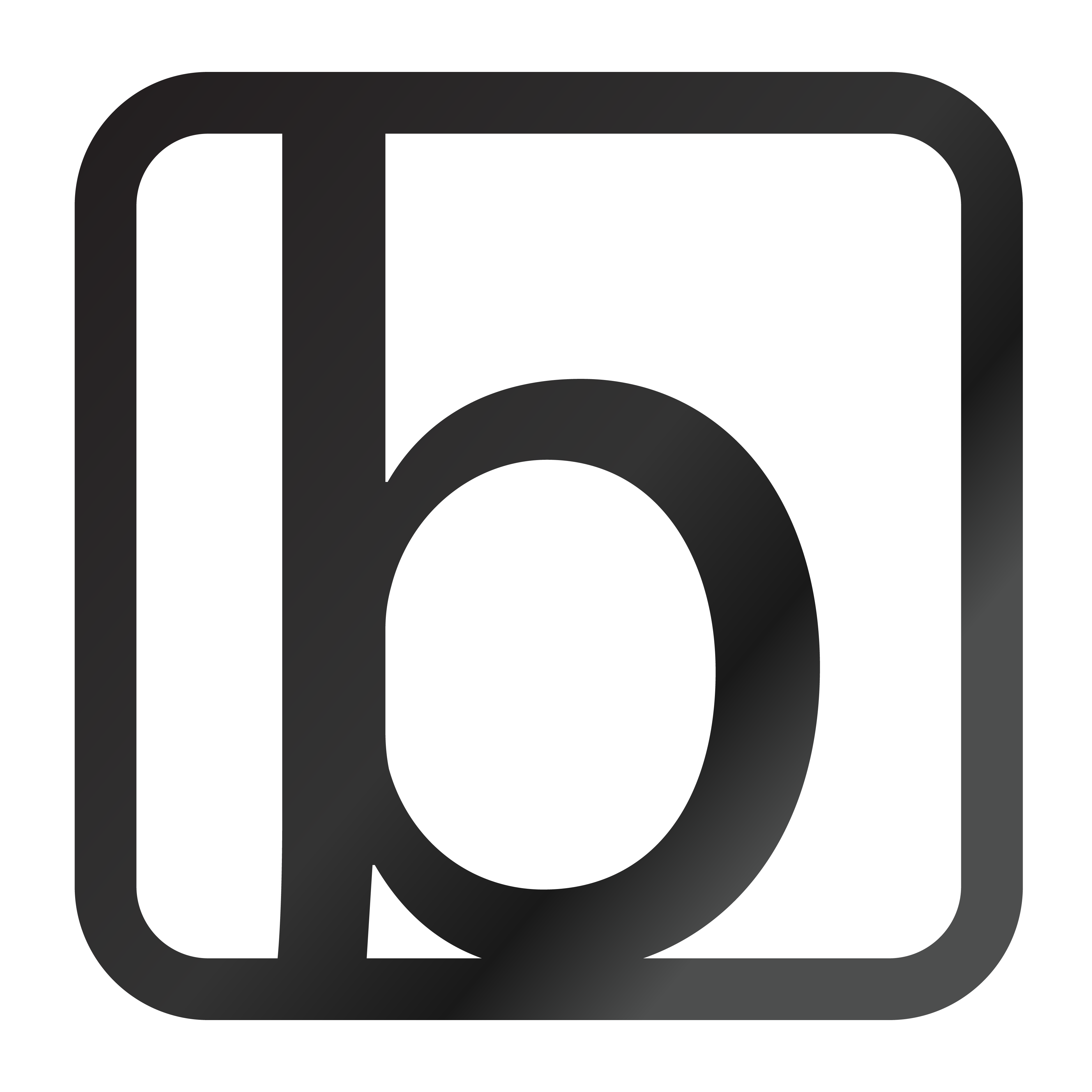How to Grant Blue River Digital Access to Your Meta (Facebook/Instagram) Assets — the Right Way
Auction marketing moves fast. To launch your social media campaigns cleanly and securely, we need the right access early. This guide explains why we ask for access the way we do (security + ownership best practices), and gives you a step‑by‑step process to connect with Blue River Digital through Meta’s official tools.
Heads‑up about Meta’s UI: Facebook/Meta regularly updates menus and labels. As of September 26, 2025, these steps are current. If things look a little different when you try them, you should still find similarly named areas (e.g., Users, Accounts, Requests, Partners) in roughly the same places.
Why we use Meta Business (aka Business Portfolio) & Partner Access
Short version: You keep ownership. We get secure, revocable access.
- Ownership stays with you. Your Facebook Page, Instagram, Ad Accounts, Pixel, and other assets remain owned by your business — not by an employee and not by Blue River Digital.
- Security by design. No personal passwords are shared. Access is granted via Meta’s official, auditable permissions.
- Scalability. As your program grows (multiple Pages, Instagram profiles, campaigns), everything is centralized.
- Continuity. If staff or agencies change, your business retains control and history.
Our methodology: We request Partner Access to your Business Portfolio. Inside our agency account, we assign the appropriate Blue River Digital team members. This avoids email mismatch issues and keeps permissions clean.
Don’t have a Meta Business Portfolio yet?
Start here instead: If you don’t already have a Business Portfolio (Business Manager), follow our companion guide:
https://blueriverd.com/blog/meta-business-portfolio-setup-guide
That article explains why you should use a Business Portfolio, how to create one, and how to add your existing Page(s) and Instagram so they live inside your business account.
Pre‑flight checklist (2 minutes)
Before you grant access:
- You’re a Business Admin in your Meta Business (Portfolio).
- Your existing Facebook Page is added under Accounts → Pages in your Business Settings.
- If you only manage the Page from your personal profile and haven’t added it to Business yet, use the guide above.
- If you only manage the Page from your personal profile and haven’t added it to Business yet, use the guide above.
- (Optional but helpful) Your Instagram Business account and Ad Account are also added under Accounts.
Step‑by‑step: Grant Blue River Digital Partner Access
Total time: typically 5–10 minutes.
- Sign in to Meta Business
Go to https://business.facebook.com and log in with the Facebook account that has Admin access to your business. - Open Business Settings
Click the gear icon in the left sidebar (may be labeled Settings or Business Settings). - Go to Users → Partners
In the left menu, open Users, then select Partners. - Add a Partner
Click Add and choose Give a partner access to your assets. - Enter our Business ID
Paste this number:
Blue River Digital Business ID: [ENTER YOUR BRD BUSINESS ID HERE]
(If you don’t have this ID, your BRD account manager will provide it.) - Select assets to share
Choose the assets you want to grant to Blue River Digital:
- Pages (select your main Facebook Page).
- Instagram accounts (if applicable).
- Ad accounts (if you’ve run/boosted ads before).
- Pixels / data sources (recommended if we’re running campaigns).
- Catalogs, Events Manager items, etc., as needed.
- Pages (select your main Facebook Page).
- Assign the right permissions
- Pages: Admin access (lets us manage settings, posting, messaging as needed).
- Instagram: Admin (for publishing and linking to ads).
- Ad Accounts: Advertiser (for creating/running ads) or Admin if you want us to manage billing/settings.
- Pixels: Manage Pixel (to set up tracking).
- Pages: Admin access (lets us manage settings, posting, messaging as needed).
- Save / Confirm
Click Save or Assign to send the partner invitation. - We accept and assign our team
Once you send it, Blue River Digital will accept on our end and then assign our internal team members to your assets. You don’t need to add our individuals one‑by‑one. - If you don’t see a notification, use “Requests”
Meta’s notifications can be unreliable. If you don’t see an alert or email, go straight to:
Settings → Requests → Received
You’ll find our pending request there and can Approve it. - All set
We’ll confirm access and move straight into your content calendar, scheduling, and (if applicable) ad setup.
Troubleshooting & quick answers
- I can’t find “Partners.”
Meta sometimes relabels menus. Look under Users for Partners. If you still can’t find it, use the search bar inside Business Settings for “Partners” or “Requests.” - “Add” is greyed out.
You might not be a Business Admin. Ask another admin to elevate your role or complete the steps for you. - We added individuals via email instead of Partner Access.
Partner Access is cleaner and scales better. You can remove individual invites and re‑add Blue River Digital as a Partner using the steps above. - We never received an email notification.
Go to Settings → Requests → Received and approve there. Emails aren’t reliable. - Security: should we share passwords?
No — please don’t. Partner Access is the safe, official method. - Do we need Two‑Factor Authentication (2FA)?
It’s highly recommended. In some cases Meta requires 2FA for admins.
Reminder about UI changes: Meta’s interface evolves. As of September 26, 2025, this guide reflects the current layout. Tab names and placements may shift, but the key areas (Users, Partners, Requests, Accounts) remain consistent. We’ll keep this post updated — and we’re always here if you need us.
Related guide (recommended if you’re starting from scratch)
Don’t have a Business Portfolio yet? Learn why it matters, how to create one, and how to add your existing Page(s) and Instagram: Setting up your Meta Business Portfolio