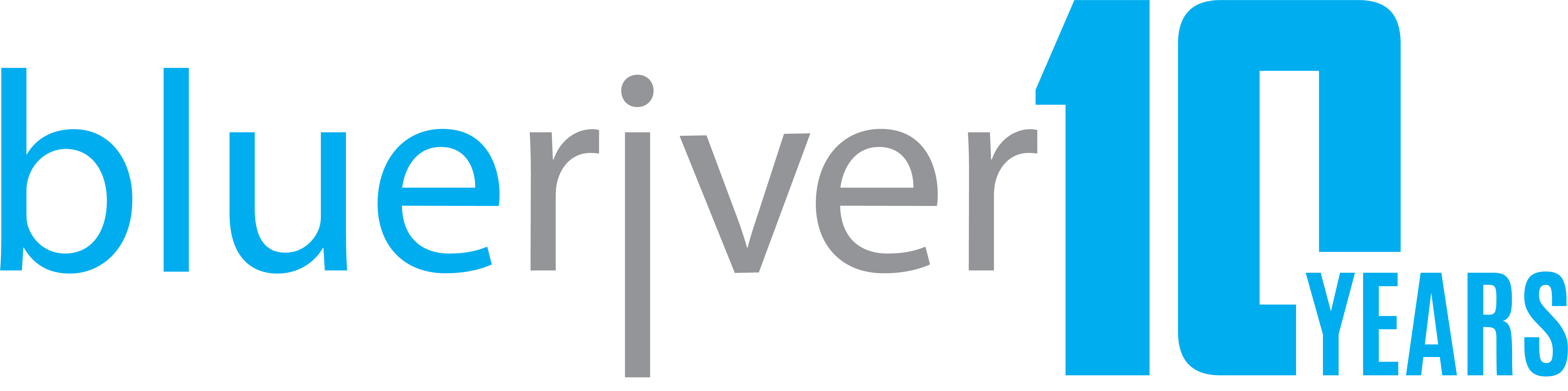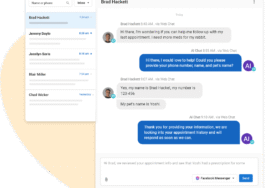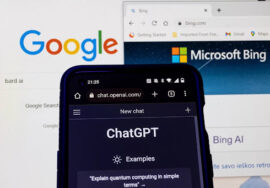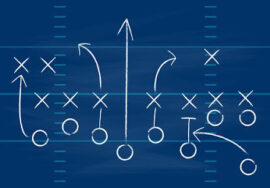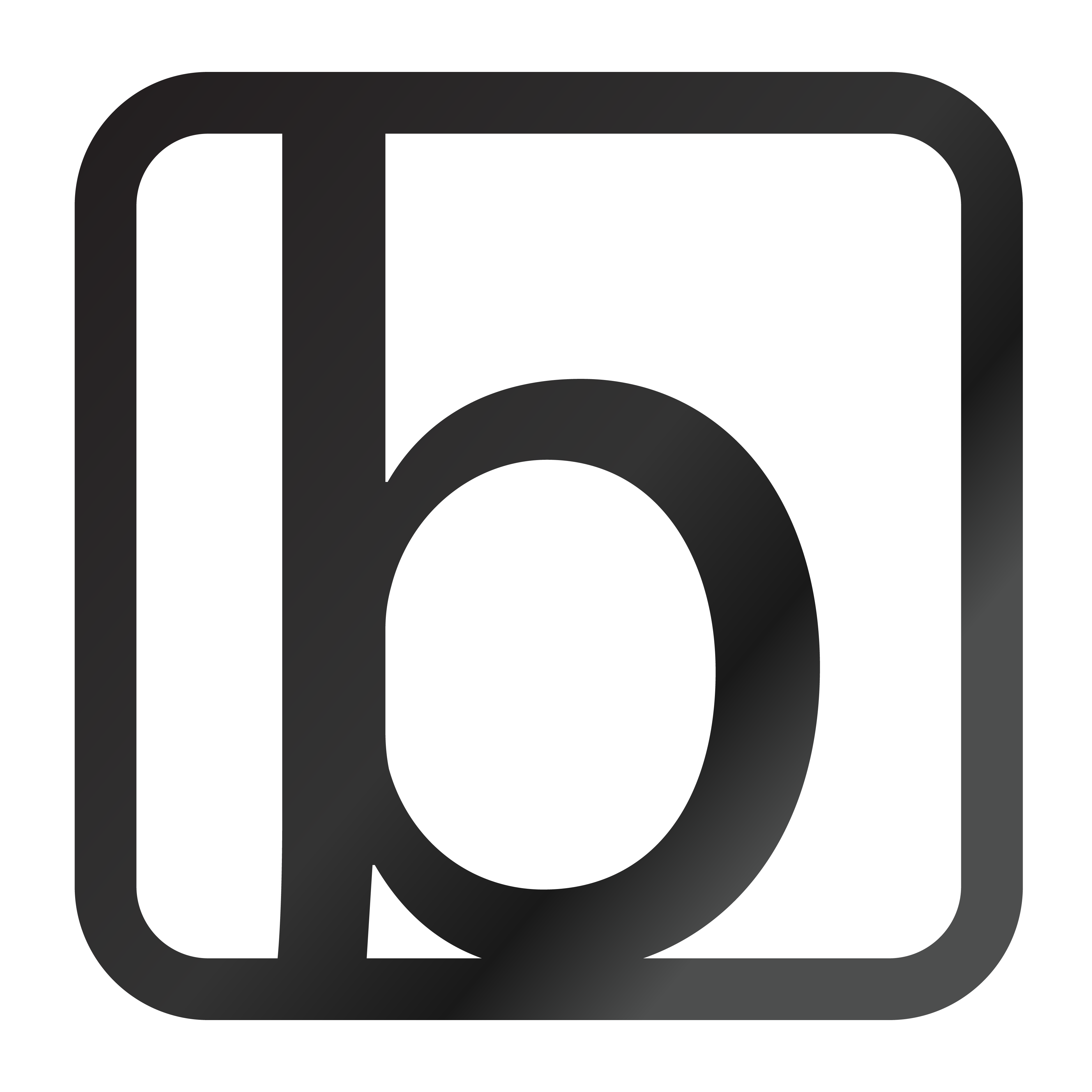Setting Up Your Meta Business Portfolio (Business Manager) — Why & How
If you’ve only ever managed your Facebook Page by logging into your personal profile and “switching over” to your business, you’re not alone. Many auction companies and small businesses still do things this way. But to grow your reach — and to give Blue River Digital secure access to help you — you’ll need a Meta Business Portfolio (sometimes still called “Business Manager”).
This guide explains why this matters, then walks you through creating your Business Portfolio and making sure your existing Facebook Page and Instagram account are added correctly.
Note: Meta regularly updates its user interface. As of September 26, 2025, these instructions are accurate. Menu names or locations may change slightly, but sections like Accounts, Users, and Requests remain consistent. We’ll keep this guide updated, but you can always contact us for help.
Why You Need a Meta Business Portfolio
1. You stay in control
Your Facebook Page, Instagram, and Ad Account are owned by your business — not an individual’s personal profile and not Blue River Digital.
2. Secure access
Instead of sharing personal logins, you grant permissions through Meta’s official tools. Access can be expanded, reduced, or revoked at any time.
3. Unlock full marketing tools
Boosting posts is limited. Business Manager gives access to full Ads Manager features: audience targeting, retargeting, A/B testing, advanced reporting.
4. Prevent lock‑out problems
If an employee who manages your Page leaves, your business still retains ownership of the Page and all ad history.
5. Build for growth
As your business grows (multiple Pages, Instagram accounts, Pixels), Business Manager centralizes and organizes everything.

Step 1: Create Your Meta Business Portfolio
- Go to business.facebook.com/overview.
- Click Create Account.
- Enter:
- Your Business Name
- Your Name
- A Business Email you’ll always have access to (avoid personal Gmail/Yahoo).
- Your Business Name
- Follow the prompts and click Submit.
You now have a Meta Business Portfolio.
Step 2: Add Your Existing Facebook Page(s)
- In Business Settings, under Accounts, click Pages.
- Click the blue Add button.
- Choose Add a Page.
- Enter the name of your Page.
- If you’re already an Admin on that Page, it will connect instantly.
- If not, a request will be sent to the current Page Admin.
- If you’re already an Admin on that Page, it will connect instantly.
Repeat this for any additional Pages you manage.
Step 3: Add Instagram, Ad Accounts & Other Assets
- Instagram: Under Accounts → Instagram Accounts → Add.
- Ad Account: If you’ve ever boosted posts, you already have one. Add it under Accounts → Ad Accounts → Add.
- Pixel / Conversions API: Add under Data Sources.
Adding these ensures your marketing foundation is complete and ready for us to manage.
Next Step: Granting Blue River Digital Access
Once your Business Portfolio is created and your Page(s) are added, follow our main guide:
Granting Access
That article covers the step‑by‑step process of granting Partner Access to Blue River Digital so we can manage your campaigns.