
Thanksgiving as a Business Philosophy: Why We Do What We Do
Thanksgiving has always felt a little different for us at Blue River Digital. Maybe it’s because this season forces you
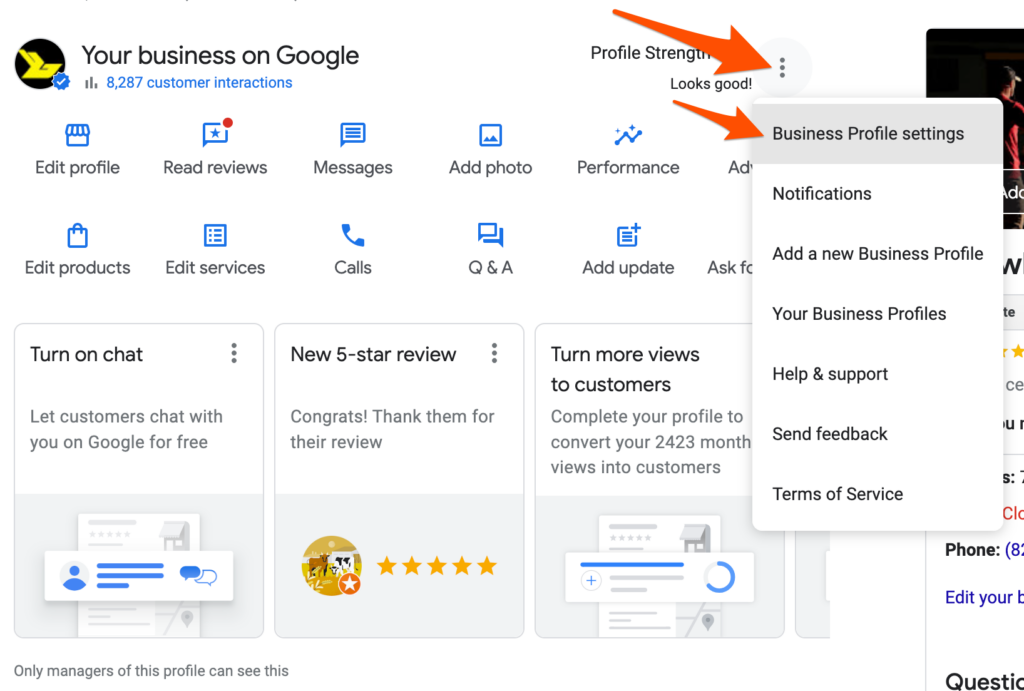
At Blue River Digital, we understand the importance of effectively managing your online presence, and your Google Business Profile (GBP) plays a crucial role in this. Granting us access to your GBP enables us to optimize your business information, engage with customers, and enhance your visibility in local search results. Follow these simple steps to provide us with the necessary access:
If you do not see the management panel, ensure that:
Once you have accessed your profile, follow these steps:
Once these steps are completed, our team will receive the invitation and proceed to manage your Google Business Profile effectively. This collaboration allows us to:
✅ Keep your business information up to date
✅ Respond to customer reviews promptly
✅ Implement strategies to improve your local search rankings
If you have any questions or need further assistance, please reach out! We’re here to help! 🚀

Thanksgiving has always felt a little different for us at Blue River Digital. Maybe it’s because this season forces you

Nearly 70% of people are more likely to shop with businesses they can contact directly via messaging.(Source: Search Engine Land)
Stay up to date with our work and promotions with our email newsletter. We promise we won't spam you but provide you with inspiration and epic deals!
303 S. Towerview Drive
Columbia City, IN 46725
260.248.2749
Monday – Friday
9:00 – 4:30

1055 Mariners Dr.
Warsaw, IN 46582
574.404.9576
Monday – Friday
9:00 – 4:30